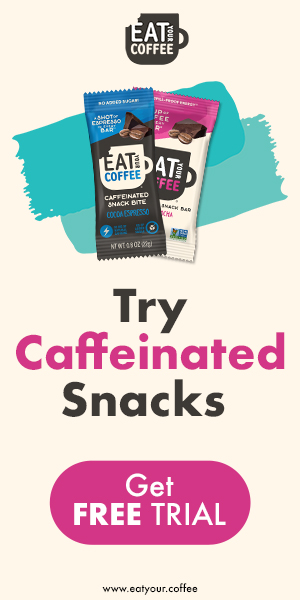If we do something right, we call it a success story. When we mess up, that’s an experience. I had plenty of experience while setting up my online store.
It started back in 2016 when a guy who owned an online shop stole my girlfriend. That’s when I first got the idea that I needed an online business to become successful. As I didn’t know much about online business, I needed to learn what are the differences between dropshipping vs affiliate marketing businesses.
The one main similarity for dropshipping and affiliate marketing businesses is that neither of those businesses requires you to have your own products or inventory. Dropshipping stores are basically selling someone else’s products which will be directly sent to the customer. Affiliate marketing businesses are usually advertising products through content which interest the potential buyers.
I did my research and decided to give it a shot with a dropshipping business. First, I hired a programmer, a former military guy, he kept finding new features to add, and my enthusiasm diminished as I watched the bill for his services grow.
Luckily, I found Shopify. I will guide you step by step, showing you how to set up an online store using this platform. It turns out you don’t need any profound knowledge in front- and back-end development to launch an online store. You don’t even need to know HTML.
I found out that the programmer who helped me create my first (and unsuccessful) online store had a subscription to an online platform and used its shopping cart to ship and sell building materials. It is just more straightforward that way. I wonder if he used Shopify…
Anyway, enough reminiscing. Let me take you through a quick Shopify tutorial.
Table of Contents
How to Use Shopify
Shopify is a platform that lets you create an online shop. It offers custom designs and a readymade system that tracks orders, products, and clients with built-in analytics and apps.
Registration
First, you need to register. Go to Shopify.com and fill in the signup form. The monthly subscription is $29, but you don’t have to pay right away. You can start with a 14-day free trial.
The next step is to come up with a name for your new business. Try to make it unique.
The fantastic thing about Shopify is that it allows you to practice running your shop first. The dropdown menu gives you options such as “I’m just playing around,” “I’m selling, just not online” (for those who have some offline business and are looking to digitalize), “I sell with a different system,” and “I don’t sell products yet.”
Online shop setup
Just click “Add an online store.” You can then customize it, choosing one of the free themes or visiting a theme store for other choices.
There are several things you can do with free themes. You can leave them as they are and still create a decent-looking shop. You can also change the free themes yourself if you know the basics, or ask the Shopify Experts to do it for you.
You can rename the theme, edit its code, add social media, add favicon, edit the colors, and insert your logo. I spent a lot of money to have a professionally made logo on my first site, but I don’t recommend hiring designers before you have your website up and running.
You can also check to see what other customers are saying about the theme you have chosen.
If you want to customize your theme, you can click the Header button to add a logo, or you can scroll down and select image slides to your site. You will see a slideshow where you can add your theme pictures. Make sure they are the right size – you can use any graphics editor to adjust them, if necessary.
Add headings and subheadings if you want to. Feel free to try multiple themes – there is no obligation here.
If you want to match the color of your shop to that of your logo, take the hex code from it and enter it into the “color code” window.
Now your setup is ready.
Advertising
Advertising is probably the most critical part of sales. The amount and quality of the traffic you get will determine your success. Mind you, there is a lot of competition here.
When you have already decided what you are going to sell, I recommend that you click on the “social media” link on the right side of your screen. Here you can link your shop to platforms like Facebook, Twitter, and Tumblr.
Sales channels
The main channel is, of course, your online store. Also, you can set Facebook as your sales channel. If you have a Facebook page, this sales channel will create an online shop for you on the platform. This is very convenient for clients who like to buy stuff on Facebook.
Another possible sales channel is Amazon. Shopify will synchronize all the listings and add them to your Amazon.
You can try Pinterest, eBay, and Wish or place your buy button on someone else’s blog or channel. In other words, a client will buy on someone else’s site but from you.
Also, Shopify has added the so-called announcement button. It ensures that whenever there is a sale or some promotion going on, your customers will find out about it.
Editing the Shopify settings
Let’s play with the settings a bit. Money comes first – the payments button will lead you to the page with the available payment options.
You have to register two emails on Shopify (you can find them in General settings). One is your account email, where you will receive all the notifications or restore your password if needed. The second is the customer email, where customers can contact you in case they have any questions or issues.
After you register your domain, you should create a professional-looking email (more on that in a bit).
Choosing a payment method
If the email you used during registration is linked with PayPal, you will have the PayPal option ready to go. For accepting credit cards, you can go through the Shopify Payments account. These two payment options should be enough for a start.
Shopify Payments is a payment system the platform offers by default. It is supported by Stry – a very reliable, UK-based payment company.
Your PayPal account should be changed from personal to business, which will require registering and sending documents for verification.
Checkout
Usually, you would not want to pressure your clients into leaving their details. Therefore, I recommend making the Accounts section optional.
However, you could try getting people to give you their personal information. Incidentally, you can place a conversion tracker below (that Facebook pixel) to see the conversions coming from Facebook. You can use Google Analytics as well.
You should explain to your clients that if they leave their phone number, you can send them some useful information – a tracking code, for example. In this way, you earn your clients’ trust while also taking the heat off customer service. Some deliveries require a client’s phone number, and if you don’t have it, you will have to leave your support number.
Working with Google
Whether you are into dark marketing or not, you might want to stay on good terms with Google. The best thing for a beginner would be to generate clean organic traffic from Google and social media. Organize your SEO, get some traffic, and see if the idea is working. Online business is a work in progress.
On Shopify, Refund Policy, Privacy Policy and Terms of Service can be generated by clicking the Legal button in the Settings section. These will make your website look professional, and you can even place them on separate pages to make Google like you in case you decide to generate some organic traffic.
When someone googles your shop, they will see the homepage title and under it the meta description that you will leave in the corresponding section in the Preferences menu. Give it some thought because these headlines will largely determine whether the customer clicks on your shop or scrolls down.
Switch Google Analytics on. To do it, go to the Google Analytics page, register, and enter your website address. You will get an id code that you have to enter in Shopify. I also recommend entering the e-commerce section and switching on the reports there as well.
Shipping
Now the site is set up, you have the traffic, and you can get payments. Let’s see how you ship the goods.
Go to Settings and then Shipping. You will not need to change a lot here– just double-check if your address is correct and set your shipping fees.
You can conveniently print your shipping labels right in Shopify’s back office.
Any product can be shipped for a certain amount of money or for free if you so wish. You can make all of the shipping fees (check the box for it) if you want to increase conversion. The shipping cost on your site will most probably depend on the rates of USPS or DHL for international deliveries.
Shopify lets you choose your shipping cost based on the cost of your goods or on the weight. If you decide to use a system based on weight, you can set weight ranges and corresponding prices.
Notifications
If somebody orders something on your site, they will receive notification in the form of an order confirmation from you, either via email or text message. There are templates for cancellation and refunds, among other things. Shopify provides an app that can send notifications to your smartphone for every order.
If the notifications are on, you will get desktop alerts by Google Chrome. It didn’t work on Firefox for me, so I assume you should have Chrome if you want to stay tuned in to what is happening on your Shopify store.
Add a product to the store
For this purpose, you will need to click the Add a Product button. Name the product, upload pictures, and put a price on it (a second, non-discount price as well).
You can specify its weight but remember that the shipping price might depend on that. The platform allows adding size, color, material, and a short description of your product.
You can add your code to the front page, products from a particular collection, or a video for a specific product. To add a collection, enter the Collection section and name yours. You can include a description of that collection and set the conditions under which items will be added to it.
You can select manually or automatically. You can combine any products you want with the manual option. With the automatic one, the collection is created according to product type, title, manufacturer, price, weight, and other criteria. A single image can be selected for a specific collection.
Some say it does not matter what you are selling as long as you know how to sell it. I recommend that you do your research before taking the plunge and get to know your competition.
Discounts
To create a discount code, you should go to the Discount page and select a field. You can either write the name of the discount or generate it.
There are three types of discount:
• Discount to a certain fixed amount
• Discount to a certain percent
• Discount as a condition of free shipping
For the discount, you can set parameters such as a minimum purchase amount or the type of customers eligible for this discount. Shopify can also track the email of a person using the discount and prevent them from using it multiple times. Here’s a tip: set an expiry date to your promotion to boost sales.
Account plans
Your Account Settings contain your billing information. Here you can see your current status and account plan. The minimum monthly plan is $29, and I believe it to be the optimal choice most of the time.
The next level is the professional plan, which will cost you $79. It includes more follow-up, like sending automated emails to clients who didn’t finish their purchase or the possibility of adding gift cards for your clients.
This plan also provides you with more professional analytics, but if you are using Google Analytics, you won’t benefit from the analytics included in Shopify’s professional plan. As for the email follow-up, it is a cool feature, but you don’t have to get a pro account just for this – the Abandonment Protector app has the same effect.
An advanced account will set you back $299. The more advanced the account, the smaller the credit card fees. Also, you can add 14 other administrators with this plan as opposed to one of the minimum plan and four on the pro plan.
Based on the number of transactions on your site, you can decide whether it is worth paying for a lower fee or not.
The Staff account section allows you to add people who can administer certain things on your website and select what they can have access to.
The Overview dashboard can be used to see how well you did on a specific day. In the billing section, you can check how much Shopify is charging you.
Taking the shop live
To launch your domain name, you have to enter your card details. You should go to the domain page and either write a domain name that already exists or buy a domain.
There will be some time between placing an order and getting a confirmation. Once the domain has been purchased, you can create a working email, for example, [email protected] and [email protected]. You can also buy a domain outside Shopify, but it should be connected to your online shop.
After that, you go to the general settings and select the final name for your shop. It is the name that will feature on every page.
If you are planning to sell outside the USA, you have the option to switch to the metric system.
Apps
The Apps section can boost your sales by making the shopping more convenient. Apps will make your store look more professional, and they are a great help with marketing.
The Oberlo app allows you to quickly import goods from Aliexpress into your shop. With a couple of clicks, the products are on your page. Just change the price, add a description, and sell.
Shopify Reviews is an app that adds reviews to your site. Another one, Digital Downloads, can add your file to purchased digital merchandise, for example, an e-book.
Wheelio is a fun app that creates coupons and plays them among customers. It allows you to get their emails and increase conversion. When a customer leaves the online shop, Wheelio offers them to spin the wheel and win a discount. The rebates are pre-approved by you.
In conclusion
There are plenty of online services that allow people to create and customize online shops: wix.com, bigcommerce.com, 3dcart.com, volusion.com, and weebly.com. They all look professional and trustworthy.
Why did I choose Shopify? I guess because it was the first one I came across, and I liked the platform and its features.
There is one thing I know for sure – you should not be afraid to dip your toes into the e-commerce waters. Practice with the demo and look for the best option for you. Most of those websites have a free trial period letting you test the functionality of the platform.
So, go ahead and start building your little empire. Smooth sailing!
See also: